基礎觀念
建立你的第一個應用程式
SEARCH ENGINE OPTIMIZATION
- Introduction to SEOCrawling and IndexingRendering and RankingPerformance & Core Web VitalsImproving your Core Web Vitals
- Lighthouse
- Image Optimization
- Dynamic Imports
- Dynamic Imports for Components
- Optimizing Fonts
- Optimizing Third-Party Scripts
EXCEL
靜態資源、詮釋資料 和 CSS
拋光佈局(Polishing Layout)
到目前為止,我們只添加了最少的 React 和 CSS 程式碼,僅是為了說明 CSS 模組等概念。在我們進入下一課程即關於資料抓取(data fetching)的課程之前,讓我們優化頁面的樣式和程式碼。
更新 components/layout.module.css
首先,開啟 components/layout.module.css,並將其內容替換為以下更精緻的佈局和個人資料圖片樣式:
.container { max-width: 36rem; padding: 0 1rem; margin: 3rem auto 6rem; } .header { display: flex; flex-direction: column; align-items: center; } .backToHome { margin: 3rem 0 0; }
建立 styles/utils.module.css
其次,讓我們建立一組用於排版和其他跨多個元件的實用 CSS 類別。
新增一個名為 styles/utils.module.css 的新 CSS 檔案,其內容如下:
.heading2Xl { font-size: 2.5rem; line-height: 1.2; font-weight: 800; letter-spacing: -0.05rem; margin: 1rem 0; } .headingXl { font-size: 2rem; line-height: 1.3; font-weight: 800; letter-spacing: -0.05rem; margin: 1rem 0; } .headingLg { font-size: 1.5rem; line-height: 1.4; margin: 1rem 0; } .headingMd { font-size: 1.2rem; line-height: 1.5; } .borderCircle { border-radius: 9999px; } .colorInherit { color: inherit; } .padding1px { padding-top: 1px; } .list { list-style: none; padding: 0; margin: 0; } .listItem { margin: 0 0 1.25rem; } .lightText { color: #666; }
更新 components/layout.js
第三,開啟 components/layout.js,並將其內容替換為以下程式碼,更改 Your Name 為你的名稱:
import Head from 'next/head'; import Image from 'next/image'; import styles from './layout.module.css'; import utilStyles from '../styles/utils.module.css'; import Link from 'next/link'; const name = 'Your Name'; export const siteTitle = 'Next.js Sample Website'; export default function Layout({ children, home }) { return ( <div className={styles.container}> <Head> <link rel="icon" href="/favicon.ico" /> <meta name="description" content="Learn how to build a personal website using Next.js" /> <meta property="og:image" content={`https://og-image.vercel.app/${encodeURI( siteTitle, )}.png?theme=light&md=0&fontSize=75px&images=https%3A%2F%2Fassets.vercel.com%2Fimage%2Fupload%2Ffront%2Fassets%2Fdesign%2Fnextjs-black-logo.svg`} /> <meta name="og:title" content={siteTitle} /> <meta name="twitter:card" content="summary_large_image" /> </Head> <header className={styles.header}> {home ? ( <> <Image priority src="/images/profile.jpg" className={utilStyles.borderCircle} height={144} width={144} alt="" /> <h1 className={utilStyles.heading2Xl}>{name}</h1> </> ) : ( <> <Link href="/"> <Image priority src="/images/profile.jpg" className={utilStyles.borderCircle} height={108} width={108} alt="" /> </Link> <h2 className={utilStyles.headingLg}> <Link href="/" className={utilStyles.colorInherit}> {name} </Link> </h2> </> )} </header> <main>{children}</main> {!home && ( <div className={styles.backToHome}> <Link href="/"> ← 回到首頁 </Link> </div> )} </div> ); }
以下是新內容:
meta標籤(例如og:image),用於描述頁面的內容- 布林值
home屬性,用於調整標題和圖片的大小 - 如果
home為false,則在底部顯示「回到首頁」連結 - 使用
next/image新增了圖片,這些圖片使用 priority 屬性進行預加載
更新 pages/index.js
最後,讓我們更新首頁。
開啟 pages/index.js,並將其內容替換為:
import Head from 'next/head'; import Layout, { siteTitle } from '../components/layout'; import utilStyles from '../styles/utils.module.css'; export default function Home() { return ( <Layout home> <Head> <title>{siteTitle}</title> </Head> <section className={utilStyles.headingMd}> <p>[Your Self Introduction]</p> <p> (This is a sample website - you’ll be building a site like this on{' '} <a href="https://nextjs.org/learn">our Next.js tutorial</a>.) </p> </section> </Layout> ); }
接著,將 [Your Self Introduction] 替換為你的自我介紹,以下是作者的個人資料範例:
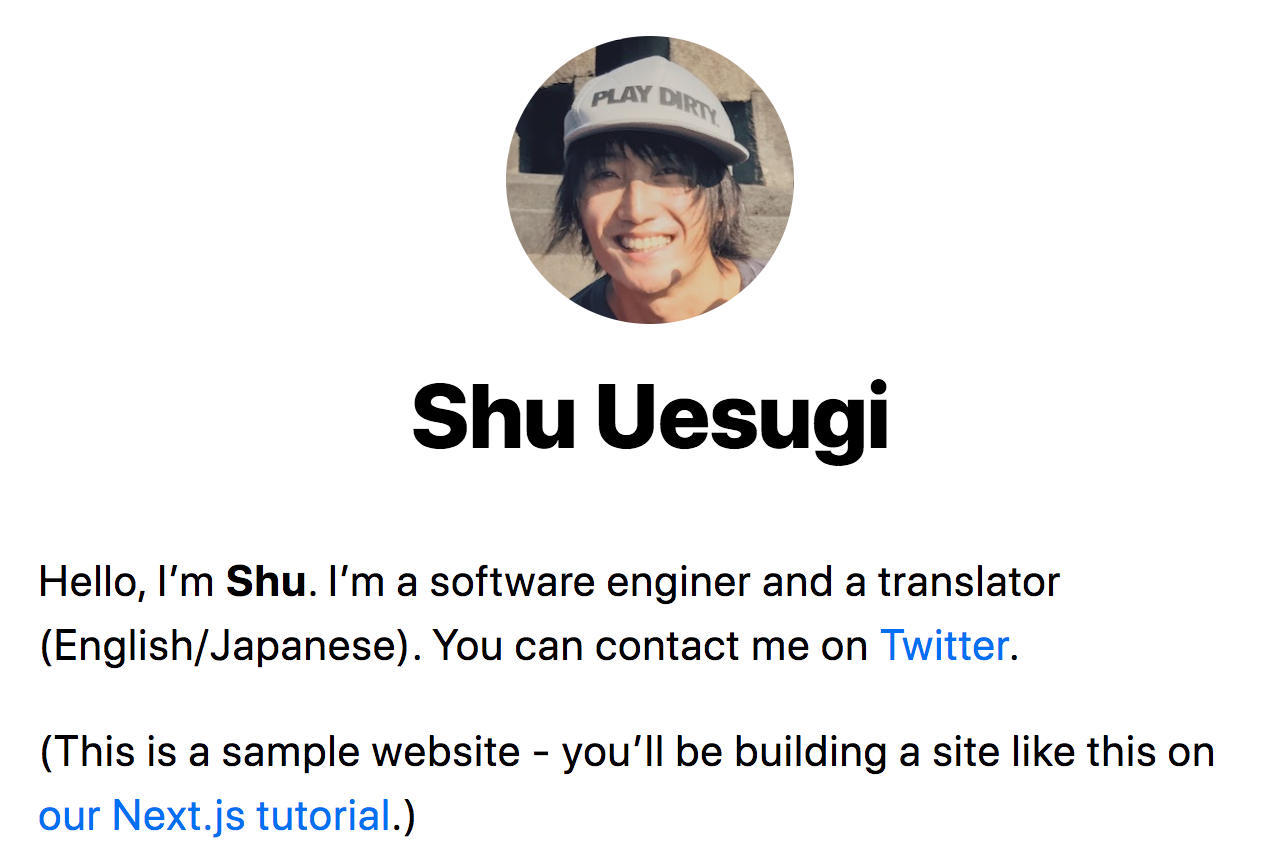
就是這樣!我們現在有了完善的佈局程式碼,可以繼續進行資料抓取課程。
在結束此堂課之前,讓我們在下一頁討論一些與 Next.js CSS 支援相關的實用技巧。
小試身手:
為什麼 CSS 模組很有幫助?
